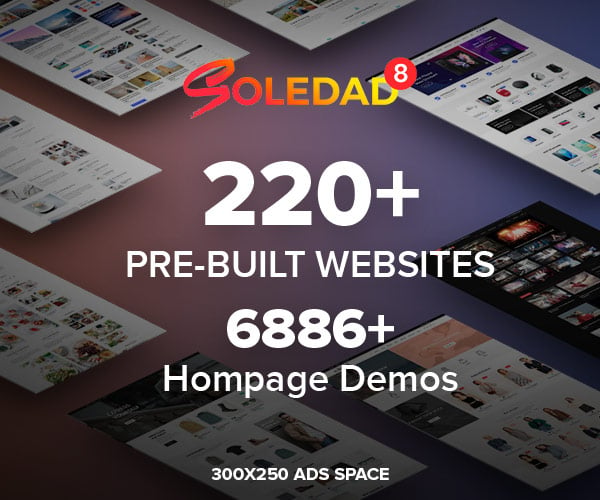When we use our computers or smartphones, we effortlessly perform various tasks – listening to music, viewing photos, Browse the internet, or writing a document. But have you ever wondered how these devices understand our instructions and accomplish all these tasks? The main driving force behind this is the Operating System (OS). In today’s post, we’ll explore the different parts of an operating system, such as the kernel, shell, file system, and more, and try to understand how they work together to keep our digital lives running smoothly.
What is an Operating System? Briefly
Simply put, an operating system is special software that acts as a bridge between the computer’s hardware (like the processor, memory, hard drive) and other software or applications. It ensures that hardware and software can communicate correctly with each other and that we, as users, can easily give commands to the computer. Windows, macOS, Linux, Android, and iOS are all examples of popular operating systems.
Core Parts of the Operating System
An operating system isn’t a single entity; rather, it’s a collection of many smaller programs that work together to form a complete system. Let’s learn about some of its main components:
1. Kernel: The Heart of the Operating System
The Kernel is the absolute core component of the OS, its brain or heart. It’s the first part of the OS to load into memory when the computer starts and remains running until the system shuts down. Its main functions include:
- Hardware Control: Managing all the hardware components like the processor (CPU), memory (RAM), disk drives, keyboard, mouse, etc.
- Resource Allocation: Deciding which program gets to use the processor when, and how much memory it receives.
- Providing Core Services: Offering essential services that allow other software to interact with the hardware.
When you open an application, it’s the kernel that allocates the necessary resources (memory, CPU time) for that application to run.
2. Process Management
When you’re simultaneously listening to music, Browse the internet, and writing in a word file on your computer, each task runs as a Process. This part of the operating system ensures that all these processes run correctly, don’t interfere with each other, and that CPU time is fairly distributed among them. This is known as Multitasking. The process management component tracks the status of each running program and controls their execution.
3. Memory Management
The computer’s RAM (Random Access Memory) is temporary storage where currently running programs and data are held. The memory management component of the OS is responsible for using RAM efficiently.
- Allocating memory space in RAM when a program starts.
- Freeing up that space when the program closes.
- Dividing memory among multiple running programs so that one program doesn’t encroach on the space reserved for another.
- If necessary, using a portion of the hard disk as Virtual Memory when RAM is insufficient.
4. File System
The File System organizes the files (like documents, images, music) and folders we create on the hard disk or other storage devices. It arranges data in a specific structure, allowing us to easily find, create, delete, or modify files. The file system keeps track of file names, locations, sizes, and other metadata. NTFS (Windows), APFS/HFS+ (macOS), and ext4 (Linux) are examples of different file systems.
5. User Interface (UI) / Shell
This is the component through which we, the users, interact with the operating system and thus the computer. It accepts our commands and displays the system’s output back to us. There are mainly two types of user interfaces:
- Command-Line Interface (CLI): Here, users must type text commands to give instructions. It might not look very appealing, but it can be very powerful and fast. The Terminal in Linux or macOS, or the Command Prompt in Windows, are examples of CLIs. Programmers and system administrators often use it.
- Graphical User Interface (GUI): This is what most of us use daily. It uses icons, buttons, menus, windows, etc., allowing users to interact with the computer using a mouse or touchscreen. Windows, macOS, and Android all have GUIs that are much easier for most people to use.
The Shell is essentially a program that takes the user’s commands (whether typed text or graphical clicks) and translates them into a format the kernel can understand. In CLI environments, shells like bash or zsh perform this role. In GUI environments, components like Windows Explorer or macOS Finder can be considered part of the shell’s function, interpreting user actions.
Let’s Understand with a Real-World Example
To grasp how these OS components work together, let’s compare them to a restaurant:
- You (Customer) = User
- Restaurant Manager = Kernel. The manager oversees the entire restaurant’s operation, keeping track of which table gets what food, which waiter does which task, the kitchen’s status – they monitor everything and make decisions.
- Waiter = User Interface (UI) / Shell. The waiter takes your food order (command), delivers it to the kitchen (system), and brings the prepared food back to your table (display). A GUI is like ordering by pointing at pictures or names on a menu card, while a CLI is like directly telling the waiter your order verbally.
- Kitchen & Chef = Processor (CPU) & Process Management. The actual work (processing) happens in the kitchen. The manager (kernel) decides which order gets prepared first and which chef cooks which dish.
- Counter Space & Prep Area = Memory (RAM) & Memory Management. Chefs keep necessary ingredients close at hand while working (data loaded into RAM). Space is limited, so the manager ensures everyone gets enough space without interfering with others.
- Storeroom / Pantry = Hard Disk & File System. All ingredients (data/files) are stored here neatly for the long term. When needed, they are brought out from here to the kitchen (RAM).
This analogy helps illustrate that just as a restaurant relies on different parts (manager, waiter, chef, storeroom) working together in coordination to serve the customer, the operating system uses its various components (kernel, shell, file system, etc.) to keep the computer running and execute user commands.
A Bit More Technical: System Calls
When an application (like a word processor) wants to save the file you’re working on, it cannot write directly to the hard disk. It needs the help of the operating system’s Kernel. The application sends a request (a System Call) to the kernel, essentially asking, “Please save this file to the disk.” The kernel receives this Request, performs necessary security checks, uses the file system to write the data to the hard disk, and then sends a Response back to the application indicating whether the operation was successful. These system calls are the primary way applications communicate with the kernel.
Why is Knowing About These Parts Important?
While everyday users might not always need to know the inner workings of their OS, having a basic understanding of these core components offers several advantages:
- It helps in understanding potential reasons why a computer might be running slow or experiencing issues.
- It aids in understanding the differences between various operating systems.
- It provides foundational knowledge for anyone interested in studying or working in computer science or IT.
Conclusion
The operating system is a complex yet fascinating piece of software that makes our digital devices usable. Its various components, such as the Kernel, Shell (UI), File System, Memory Management, and Process Management, each perform their specific roles, working together seamlessly as an integrated system. Hopefully, this discussion has given you a clearer understanding of the different parts of an operating system and sparked further curiosity about how computers work.
Primary English Keyword(s):
- Different Parts of an Operating System
- Operating System Components
Secondary English Keyword(s):
- Operating System Basics
- What is Kernel
- What is Shell
- File System
- Memory Management
- Process Management
- User Interface
- GUI
- CLI